Within just a short period of time, Google Chrome has proven its capabilities and authority as far as web browsers are concerned. In fact, it has surpassed what other web browser giants are capable of giving. Now, Google Chrome has just recently launched the stable version of Google Chrome for Linux. With its release, Linux users have one more option to choose from as far as web browsers are concerned.
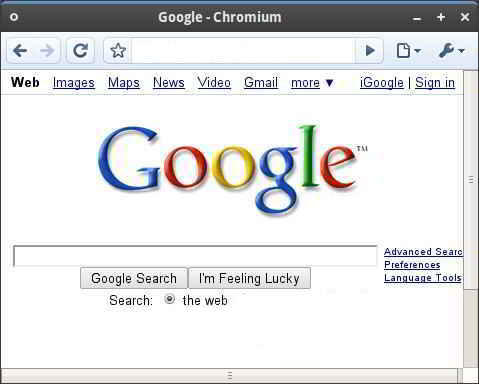
Chrome does many things quite dissimilar, or even better, than existing browsers for Linux. Users might like what they see when they try Chrome. If you haven’t tried it for your Linux machine, then, here’s a quick overview of what to expect from Chrome for Linux.
A different look
Google Chrome follows a somewhat minimalist design. Since the tabs are the foremost element of Chrome’s user interface, these are placed on top of the window instead of underneath the controls. This renders a bare look at first when you are used to other web browsers like Mozilla. The menu bar, title bar and status bar have been removed. The only buttons found are back, forward, refresh/reload and home as these consist the main user interface. There is a menu button where you can find several browser tools. One major difference with Chrome browser is the omnibox feature which functions both as a URL box as well as search box.
This minimalist look may make you feel disoriented at first, but you could easily get used to it, especially when you start to appreciate that the browser does not distract you from the actual content.
Speed
After the appearance, the speed is the next noteworthy difference from other browsers. The Chrome’s start-up is instant and the web pages load quickly as well. All Chrome users agree that this browser may be unequalled when it comes to speed.
Features
- New tab page – Though originally from Opera, this was adopted by Google Chrome and improved it. This is the page where you can see the web pages you most frequently visit in thumbnail view. You can click on the website that you want to open. You may also add any webpage you like. It likewise contains the Bookmarks Toolbar.
- History and Bookmark – These are comparable to other browsers’ features. You can view the history and timeline of the web pages you visited in a new tab. You may also conduct a search using the integrated search feature.
The Bookmark Manager, moreover, opens in a new page. It is interesting that to save space, the Bookmarks toolbar is not visible by default, keeping in step with the minimalist user interface. But, should you want to view the page, all you have to do is press Ctrl+B. To hide it again, press the same shortcut keys. When you open a new tab, the bookmarks toolbar is also made accessible.
- The Omnibox – This may be the most distinguishable element of Google Chrome. There is only one box to be used as an address bar and a search box, thus saving precious space. When users type in a query, the omnibox offers suggestions of previously visited sites, popular websites and searches.
Translation in the browser
Chrome for Linux has the translator built into the browser, thus, no need for extensions. When the page you are browsing does not display the default language you set, it automatically translates the page to your preferred language if you want it to.
Other features
Chrome has many more helpful features built into the browser itself such as themes, incognito mode, tabs stability and others. It has numerous extensions you can choose from to make your browsing experience convenient, interesting and easy.
If you like to try the stable version of Chrome for Linux, you may download it from this page http://www.google.com/chrome?platform=linux&hl=en and just follow the easy and straightforward steps.